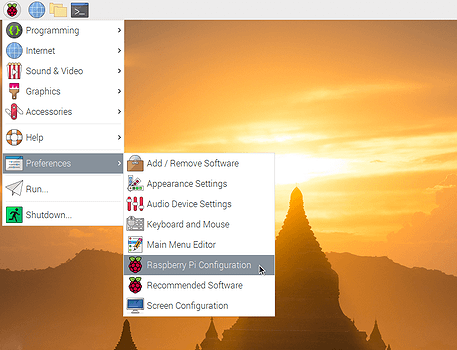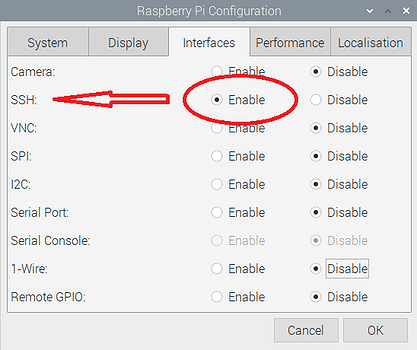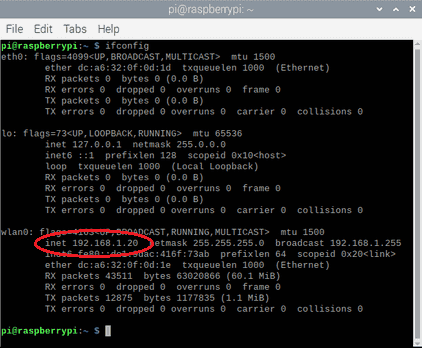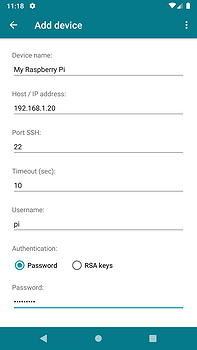Start your Raspberry Pi with the Raspberry Pi OS. (Important: only RaspiOS – Raspbian is fully supported, therefore it does not ensure correct operation with RaspController using other operating systems).
Click on the main menu, select “Preferences” and then “Raspberry Pi Configuration”.
Alternatively, you can use the command raspi-config from the terminal.
If you are using another distribution you can install SSH by typing in the terminal:
sudo apt update
sudo apt install openssh-server